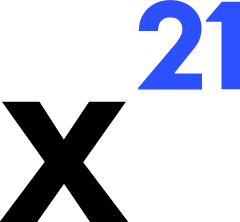Skip to main contentTool Permission System
X21 puts humans in control of every workbook change. When Claude proposes using a tool, the orchestrator pauses execution until a decision is made. This section explains how the permission flow works and how to use it effectively.
- Claude emits a
tool_use block (e.g., write_values) while generating a response.
- The Deno backend registers the request in
stateManager.addInitialToolChange, marks it as pending, and sends tool:permission to the UI.
- The UI creates a card in the Pending Actions panel and decides whether to auto-approve based on:
- Manual toggles (
autoApproveEnabled, approveAllEnabled).
toolsNotRequiringApproval (safe read-only tools such as read_values).
- The user can:
- View – Executes the tool via
tool:view, applies changes temporarily, and captures revert data.
- Approve – Runs
toolExecutionFlow, persists results, marks the tool as approved, and continues the Claude stream.
- Reject – Cancels execution, records the user message, and updates conversation history so Claude adapts.
- Revert / Apply – After approval, use these options to undo or redo part of the change set (
revertToolChangesForWorkbookFromToolIdOnwards / applyFromToolIdOnwards).
Each tool tracks several flags stored in ToolChangeInterface:
pending – Awaiting decision.applied – Tool executed against Excel (either via View or Approve).approved – User confirmed the change.inputDataRevert – Snapshot of the workbook state used to revert if needed.
Status badges in the UI mirror these flags. For example, a tool can be Applied but still Pending if it was viewed but not yet approved.
Batch Approvals
- When multiple tools require approval, the UI can send a single
tool:permission:response with toolResponses for each item.
- The backend processes approvals sequentially, logging successes and failures. Any tool that throws
ToolExecutionError is marked as failed, and Claude is informed so it can retry or apologise.
- Mixed decisions are allowed: some tools can be approved while others are rejected, and the LLM continues with updated context.
Best Practices
- Preview before approving for destructive actions like
remove_rows or write_format.
- Reject with context – Provide a short message explaining why the tool was denied so Claude can adjust its strategy.
- Leverage auto-approve for read operations during exploratory analysis to reduce latency.
- Monitor batch operations – When approving many tools at once, watch the conversation for any follow-up suggestions in case a subset failed.
The permission system ensures X21 stays trustworthy in production environments: every structural change is auditable, reversible, and linked to the user who approved it.