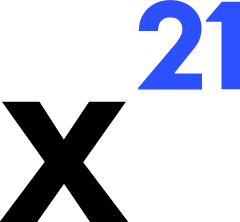Quick Start Guide
Get productive with X21 in minutes. This walkthrough assumes X21 is installed otherwise download now (or see Installation if you still need to set that up).1. Open the X21 Task Pane
- Launch Excel and create or open a workbook.
- Navigate to the X21 ribbon and click AI Chat. The WebView2 task pane loads the React UI.
- Confirm the status indicator shows Connected. If not, click Reconnect to re-establish the WebSocket connection to the local Deno server.
2. Sign In
- Use the Supabase-powered login form in the pane. You can authenticate with email + magic link or SSO if configured.
- After authentication, X21 stores the refreshed session token in WebView local storage. The backend immediately requests your email via
user:email_requestand caches it for Langfuse traces.
3. Open the AI Chat Task Pane
- Click X21 AI Chat in the ribbon to open the chat interface.
4. Send Your First Prompt
- Enter a natural language request such as:
- Click Send. The UI:
5. Review and Approve Tool Calls
- After thinking about your request and reading spreadsheet context X21 will insert suggest changes
- Toggle Viewing to unstage the changes or re-apply them.
- Choose Approve to commit the change, Reject with feedback, or Revert to undo a previously applied tool.
- Enable Auto-approve if you trust the tools, or click Approve All for batch approvals.
6. Inspect Results
- Approved tool executions update the worksheet in place. X21 stores both old and new values (
write_valuesreturns before/after snapshots) so you can roll back if necessary. - Claude continues the conversation after each approval, referencing intermediate results.
- Provide a thumbs up/down and leave optional feedback.
Next Explorations
- Learn more about available tools in Excel Operations.
- Understand how conversations are managed in AI Capabilities.
- Review the Troubleshooting guide if you encounter connectivity issues.