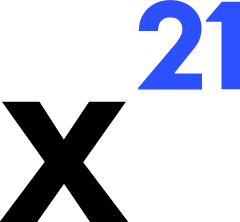Skip to main contentTool Approval Workflow
Approvals are where human judgment meets AI automation. Use these guidelines to operate safely and efficiently.
Establish a Review Checklist
- Validate the range – Ensure the proposed tool targets the correct worksheet and cells. Cross-check with the selection or metadata summary.
- Assess the impact – Determine whether the tool is read-only, formatting-only, or destructive (deletes data, overwrites formulas).
- Confirm preconditions – For structural changes, verify that dependent formulas or pivot tables won’t break.
When to Use Preview
- Always View large write operations (>500 cells), structural changes, and VBA updates.
- Use previews to inspect before/after snapshots returned by the tool (
oldValues vs newValues).
- After viewing, decide whether to approve or revert. Reverts cleanly restore the prior state.
Handling Batches
- Approve read operations in bulk to reduce latency, but inspect each write tool individually.
- Reject or comment on problematic tools to guide Claude’s next attempt. Provide actionable feedback such as “Range should be D2:D50, not C2:C50.”
- If a batch contains a failed tool, monitor Claude’s follow-up message; it often suggests alternatives automatically.
Governance Tips
- Assign secondary approval for high-risk macros or structural changes in shared workbooks.
- Use the conversation transcript as an audit log. Export results or copy the chat for record keeping after critical operations.
- Rotate the auto-approve list sparingly. Limit it to tools proved safe in your environment.
Recovery Playbook
- If an approval goes wrong, click Revert immediately. The backend uses stored
inputDataRevert payloads to undo the change.
- For complex scenarios, restart the conversation to clear pending tool history and avoid reapplying stale operations.
- Document lessons learned in your team’s knowledge base so future approvals become easier.
A disciplined approval workflow turns X21 into a reliable assistant rather than an unpredictable script engine.