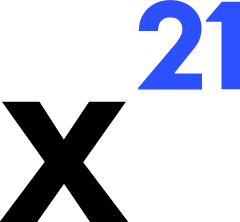Installation Methods
X21 supports several deployment methods tailored to development, internal testing, staging, and production environments. All builds originate from the ClickOnce pipeline managed byPublish.ps1.
Standard ClickOnce Deployment
- Usage – Recommended for most users. Provides auto-updates, signing, and rollback support.
Auto-Update System
ClickOnce handles automatic updates for X21, ensuring users always run the latest approved version without manual intervention.Update Workflow
- On Excel startup, ClickOnce checks the deployment manifest hosted at the environment URL.
- If a newer version exists, it installs after downloading
Choosing an Installation Channel
X21 publishes multiple ClickOnce channels through thePublish.ps1 script:
- Staging – Pre-production validation (
https://dl.kontext21.com/staging/x21-staging-setup.exe). Requires branchdev. - Production – Main customer channel served from
https://dl.kontext21.com/x21-setup.exe. Requires branchdevand a valid signing certificate. - ProductionLocal – Creates a versioned
x21-setup-vX.Y.Z.W.zipinC:\x21\for air-gapped deployment.
Publish.ps1 environment config before distributing builds.
Installing via ClickOnce
- Navigate to the ClickOnce URL for your target channel or run the generated
setup.exefrom the publish directory. - Click Install. The bootstrapper installs the VSTO add-in, registers necessary registry keys, and places the backend binaries under
%LOCALAPPDATA%\X21. - Launch Excel. The first run may take ~10 seconds while WebView2 caches assets and the Deno backend writes its port files.
- Look for the X21 ribbon tab. Open the task pane using the AI Chat button.
ProductionLocal Packages
- Usage – Air-gapped or controlled networks where internet distribution isn’t allowed.
- Process
- Close Excel
- Download https://dl.kontext21.com/local/x21-setup-v1.6.0.0.zip
- Extract the .zip directly to C:\ (This would result in C:\x21\ that is required, no other installation location will work)
- Double click C:\x21\x21.vsto to run the installer
For Updates you need to download the newer version and extract it, then restart excel.
Prerequisites
Usually all those are installed by default on modern Windows systems:- Windows 10 (build 19045+) or Windows 11 with Excel 2016 or later (desktop edition).
- .NET Framework 4.8 – required by the VSTO runtime.
- WebView2 Runtime (usually installed with Microsoft Edge). If missing, download from Microsoft.
- Required ports available on localhost:
8000+for the Deno API,8085+for WebSockets, and8080+for the Excel API bridge. The add-in automatically finds a free port close to these defaults and writes it to%LOCALAPPDATA%\X21\deno-*.