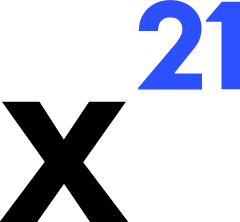Skip to main contentChat Interface
The X21 task pane is designed to mirror the structure of a modern chat application while exposing spreadsheet-focused controls. This guide walks through each section of the interface and how it maps to backend behaviour.
Layout Overview
- Header Bar – Shows the connection status to the local Deno server, quick settings (auto-approve, streaming toggle), and user profile actions such as sign out.
- Prompt Composer – A rich textarea with Markdown support where you enter instructions. It supports keyboard shortcuts (see Keyboard Shortcuts) and drag-and-drop attachments.
- Conversation Timeline – Displays alternating assistant and user messages. Assistant responses stream in real time, and code/JSON snippets are syntax highlighted.
- Pending Actions Panel – Appears when Claude proposes tool calls. Each card lists the tool name, target workbook/worksheet/range, and a summarized diff.
- Activity Footer – Provides quick access to cancel, restart conversation, or submit feedback (thumbs up/down).
Message Anatomy
- Assistant Responses – Streamed via
stream:delta, updated in place, and collapsed into a final message when stream:end arrives. When a tool runs, the assistant references its results using inline callouts.
- User Messages – Include your prompt and any tool results that were generated during the associated request (added by the backend when approvals complete).
- System Notices – Special messages for connection issues, auto-approvals, reverts, or warnings about exceeded token limits.
Working with Attachments
- Add files by drag-and-drop or the attachment button under the composer.
- Supported types: PDFs, PNGs, JPEGs (mirrors backend support in
parseDocumentFromRequest).
- File metadata (name, MIME type, size, estimated PDF page count) is shown in the request preview, and the backend stores it in Langfuse metadata.
- Each tool card includes actions to View, Approve, Reject, Revert, and Apply later.
- Badges indicate status: Pending (gray), Viewing (blue), Approved (green), Reverted (yellow), Error (red).
- Bulk actions: Approve All sends a grouped
tool:permission:response; Reject All is available when multiple tools need review.
- Auto-approve toggle triggers the UI to immediately respond to
tool:permission with approved decisions for whitelisted tools (tools.ts).
Error Handling
- Connection drops surface as banners with a “Reconnect” button. Behind the scenes,
webSocketChatService.tryReconnect() attempts to re-establish the socket.
- Tool failures include the exception message returned by the backend. Use View Details to inspect serialized errors and retry if necessary.
- If Claude reports no available tools or token limits are reached, the UI links to the relevant troubleshooting entry.
The interface balances conversational flexibility with explicit controls, ensuring analysts always understand what the X21 plans to do before Excel is modified.