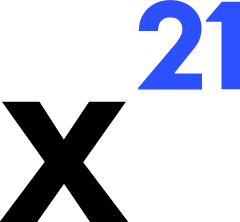Skip to main contentFormula Management
Claude excels at generating complex formulas, and X21 provides tools to apply them safely across ranges. The key is the drag_formula tool, supported by best practices around absolute/relative references and validation.
- Purpose – Replicates Excel’s fill handle behaviour programmatically.
- Inputs
workbookName, worksheetsourceRange – The range containing the seed formula(s) (e.g., C2:C2).destinationRange – The target range to fill (e.g., C3:C100).direction – down, up, left, or right.fillType – Matches Excel’s auto fill options (fillValues, fillSeries, fillFormats, etc.).
- The Excel API uses
HandleDragFormula to perform the autofill and returns the resulting formulas and values.
- Prompt Claude with the required logic and ask it to return both the formula and the range to apply it to.
- Claude often proposes relative references; ensure the seed cell uses proper
$ anchors where constants are needed.
- The assistant can combine
write_values to drop the first formula and drag_formula to propagate it.
Validation Strategies
- After applying formulas, use
read_values or read_format to inspect the affected range and confirm expected outcomes (e.g., numeric formats, error checks).
- Encourage Claude to include sample outputs in its explanation so you can spot mismatches quickly.
- For sensitive workbooks, preview the drag operation with View before approving permanently.
Common Patterns
- Running Totals – Seed formula
=SUM($B$2:B2) in the first data row, then drag down.
- Conditional Flags – Seed
=IF($A2="Closed",1,0) and drag across to mark statuses.
- Dynamic Named Ranges – Combine
drag_formula with follow-up instructions to create named ranges covering the filled region.
Troubleshooting
- If autofill fails, check that
sourceRange and destinationRange align. The Excel API raises a descriptive error if shapes differ.
- Locked or protected cells block fill operations; unlock the range before retrying.
- When the workbook already contains data in the destination, Excel may prompt about overwriting. The API responds with the final values so you can review any overwritten data via the revert payload.
Formula management tools pair Claude’s reasoning with deterministic Excel automation, helping you roll out new calculations confidently.